
Have you ever wondered why your smartphone behaves strangely, slows down, or refuses to charge? You're in the right place if that's the case.
Despite their power, modern smartphones are not impervious to issues. Even expensive gadgets may eventually exhibit wear, such as a battery that runs out of control too quickly, an unresponsive screen, or connectivity that simply refuses to work.
Additionally, you may encounter annoying issues such as the SD Card Not Detected Error, which can give you the impression that your files have been permanently erased.
Don't worry, though; the majority of smartphone problems are widespread and easily resolved.
This guide will examine some of the most prevalent smartphone problems, along with their causes and practical, non-panic-inducing solutions.
1. Phone Not Charging or Charging Slowly

The Issue:
You expect your phone to charge normally when you plug it in, but it doesn't. Even worse, it charges so slowly that it only makes about 10% in an hour.
Why It Happens:
Faulty cables, outdated adapters, dirty charging ports, or background apps consuming more power than the device can charge are the most common causes of this issue.
Additionally, it may indicate damage to internal charging components, such as the charging IC, or wear on the battery.
How to Fix It:
- Replace your adapter and charging cable with a certified or original one. One frequent offender is defective accessories.
- The charging port should be adequately cleaned with a toothpick or soft brush. Dust & lint collection often obstructs the connection.
- Restarting the phone will stop background apps that use a lot of power.
- Steer clear of using the phone to play games or stream videos while it is charging.
- Check the settings to make sure quick charging is enabled (for compatible devices).
- If none of this resolves the issue, it might be time to have a repair center check the battery or charging circuit.
2. Battery Draining Too Fast
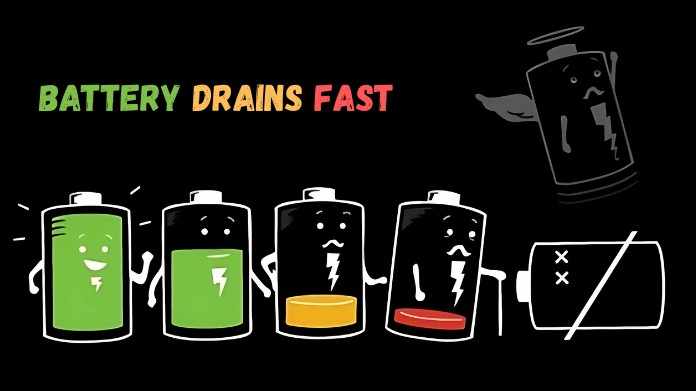
The Issue:
Even when you're not using your phone much, its full charge drops to 20% by lunchtime.
Why It Happens:
Rapid battery loss is often a sign of power-hungry apps, excessive background activities, or poor battery health. It may also be linked to continuously operational features such as Wi-Fi, Bluetooth, & GPS.
How to Fix It:
- View your battery utilization data to identify and control resource-intensive apps.
- Select Battery Saver Mode or Power Saving Mode from the settings.
- Reduce the screen brightness and shorten the screen timeout period.
- Disable unused functions, such as Bluetooth, location services, and mobile data, to conserve battery.
- Think about replacing the battery if your phone is older than two years.
3. Overheating

The Issue:
After using your phone for a few minutes, or even while it is charging, it becomes too hot to touch.
Why It Happens:
Processor-intensive applications (such as games or video editors), extended charging, malware, or hardware problems are typically the causes of overheating. The issue is exacerbated by using your phone in hot conditions.
How to Fix It:
- Disable any unwanted background apps.
- If you spend a lot of time playing games or streaming on your phone, take a break.
- Avoid using your phone while it is charging, and only use authorized charging devices.
- Steer clear of hot conditions and direct sunlight.
- To rule out malware that is causing processor spikes, run a virus scan.
- The phone's processor or battery may need to be serviced if the issue continues.
4. Unresponsive or Frozen Touchscreen

The Issue:
Typing, swiping, or tapping is ineffective, or the screen reacts noticeably slowly.
Why It Happens:
Dust, moisture, screen protectors that interfere with touch sensitivity, software bugs, or even a broken digitizer (the touch sensor) can all contribute to this issue.
How to Fix It:
- Use a dry, microfiber cloth to gently wipe the screen.
- Remove any thick or damaged screen protectors.
- Restart the phone to eliminate temporary software issues.
- To see if third-party apps are the source of the issue, boot into Safe Mode.
- Get the screen fixed by a professional if it is physically cracked or water-damaged.
5. Apps Crashing or Freezing
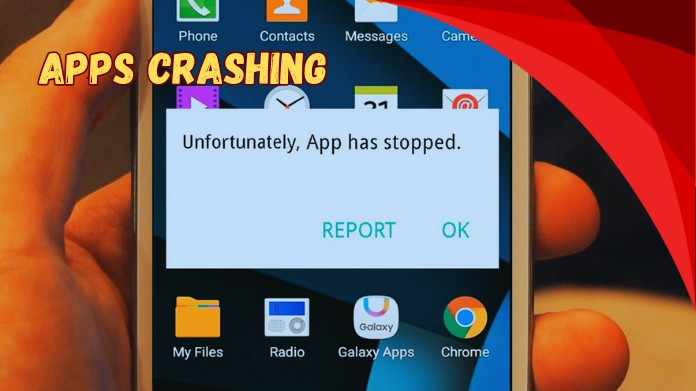
The Issue:
Apps often need to be restarted to function correctly after being abruptly closed or when they stop responding.
Why It Happens:
The typical suspects include outdated apps, a corrupted cache, low available memory, or problems with OS compatibility.
How to Fix It:
- Open App Info and clear the app’s cache and data.
- Update the app and your phone’s operating system.
- Reinstall the app if the issue continues.
- Close other running apps to free up RAM.
- If many apps are crashing, consider a factory reset (after backing up your data).
6. Slow Performance and Lag
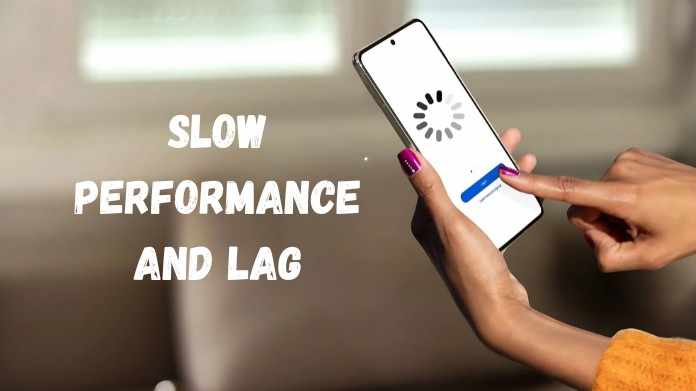
The Issue:
Your phone struggles to complete simple tasks, freezes frequently, and takes a long time to open apps.
Why It Happens:
RAM overload, software bloat, limited storage, or an aging processor that can't handle newer apps are the most common causes of performance problems.
How to Fix It:
- Remove or unload unused programs, and remove stored data.
- Move media files to cloud storage or external drives.
- Use Lite versions of heavy apps like Facebook or Instagram.
- Restart the phone regularly to keep it running smoothly.
- If nothing works, consider performing a factory reset or upgrading your device.
7. Connectivity Problems (Wi-Fi, Bluetooth, or Mobile Data)

The Issue:
Your mobile data is on but not functioning, or your device refuses to connect to Bluetooth or Wi-Fi.
Why It Happens:
Your router might be malfunctioning, your network settings might be messed up, or other wireless signals might be interfering. Software updates can occasionally introduce bugs that impact connectivity.
How to Fix It:
- Turn Airplane Mode on and off to reset all network connections.
- Restart your device and the router/modem.
- Reconnect after forgetting about the troublesome network or Bluetooth device.
- Reset Network Settings from System Settings (this removes all saved Wi-Fi networks and paired devices).
- Ensure you're running the latest system updates or carrier configuration updates.
8. Camera Not Working or Producing Poor Quality Photos

The Issue:
Your camera app doesn't launch, crashes while you're using it, or produces grainy, unfocused, or blurry images.
Why It Happens:
This may be the result of hardware damage to the lens or sensor, a dirty lens, app bugs, or insufficient memory. Inadequate lighting can also result in poor-quality photos.
How to Fix It:
- Use a gentle, lint-free cloth to wipe the camera lens clean.
- If your phone's storage is nearly complete, free up some space.
- Clear the camera app’s cache or try a third-party camera app.
- Update the app and the phone’s firmware.
- If the problem persists across all apps, you may need to have your camera hardware repaired.
Final Thoughts
Despite their intelligence, smartphones still have common issues. Most problems, whether they are caused by poor performance, overheating, or an SD Card Not Detected Error, can be identified and resolved without expert assistance.
You can save money, time, and stress by learning a few simple troubleshooting techniques.
Do you have a smartphone issue that we haven't addressed? Or a clever solution that you found effective? We'd love to hear about your experience!
About the Author
Hello, my name is Herbert Wattson, and I'm a passionate problem-solver, tech enthusiast, and smartphone repair specialist. I've spent years researching common problems people have with their gadgets, and I enjoy simplifying complex issues.
I hope this article gave you a better understanding of your phone. Have I overlooked a problem you're experiencing? Please let me know; I would be delighted to hear from you!
Ref:
Patil, N. (2023, October 24). Issues and Challenges Faced by Mobile Application Users and Developers. ResearchGate. https://www.researchgate.net/publication/374476366_Issues_and_Challenges_Faced_by_Mobile_Application_Users_and_Developers
Write a comment ...